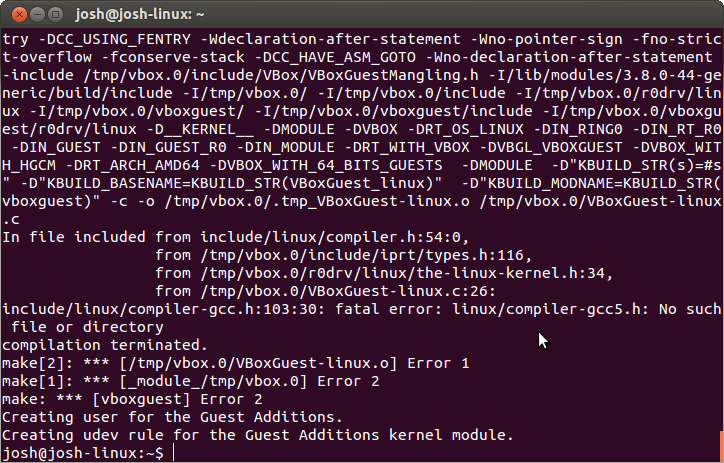利用 Virtualbox 安裝 Guest OS 為 Ubutun 14.04 後,如何自動掛載 Shared Folders? PS: 要使用 Shared Folders 必須先安裝 Guest Additions。
- 設定 Shared Folders 為 Auto-mount, 當你設定為 Auto-mount後,預設載入點為 "/media/sf_[Folder Name]",但是你不是 root 或者 vboxsf 群族的使用者,沒有權限瀏覽這些目錄;所以必須把目前的使用者加入到 vboxsf 群組中,加入的方法可以使用下列指令,加入後必須先logout 再 login,完成後可以透過 id 指令檢查是否加入到 vboxsf 群組中。
修改 /etc/rc/rc.local,加入下列內容, Folder_Name 為利用 virtualbox 所設定的分享目錄名稱, your_mount_point 則為你像要掛載的路徑 例如: /home/userName/folderName,預設會是使 root 帳號,目前使用只可以瀏覽無法變更。- 修改 /etc/fstab,這個我沒有試過,請參考 How to mount a VirtualBox shared folder at startup?
tmp@tmp-linux:~$ sudo gpasswd -a tmp vboxsf
mount -t vboxsf -o Folder_Name your_mount_point