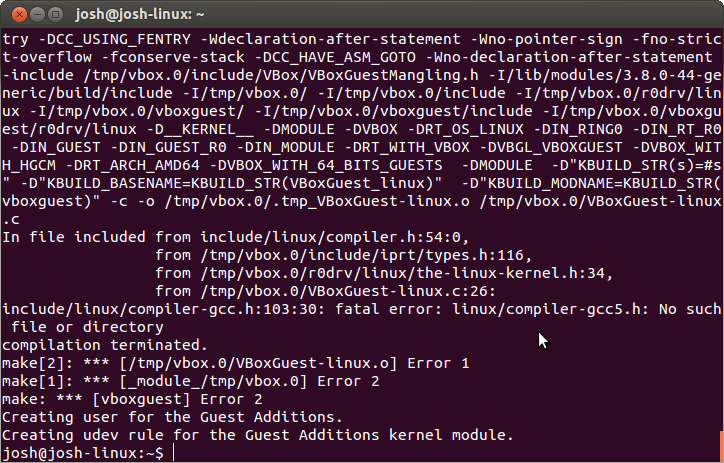要在 Ubuntu 作業系統安裝軟體的基本步驟如下:
下面為該檔案的部分內容,# 號開頭的為檔案註解可以不理會它;deb 開頭表示是 debian 套件包 (Ubuntu 的底層核心是 debian);接下來可以看到一個網址列,這是告訴系統要到哪個網站裡去下載這個套件包;接下來可以看到 precise ,這個是代表版號,每個版本都有不同的代號,代號可以查看這裡。最後的 universe 代表是社群維護的套件庫。Ubuntu 有四個內定的套件庫如下表:
Ubuntu 四個內定的套件庫如下表:
在 Ubuntu 中所謂加入第三方軟體庫,只是很簡單的打開 /etc/apt/sources.list 這個文字檔,然後把官網提供的網址附加到最後一行,儲存起來就搞定了。但是由於手動更動這個文字檔有相當大的風險存在,因此 9.10 版本之後有了一個更好用的指令:
這個指令顧名思義的就是加入第三方來源庫的指令,主要避免使用 gedit 文字處理器來處理一行行的網址列,同時配合近來流行的 PPA (Personal Pacakge Archives),讓你可以很方便的下載各式各樣的應用軟體。
接下來我們來實際安裝 Ubuntu-tweak 軟體套件,基本上你沒有加入該套件到軟體來源列表,當透過下面指令安裝程式時會出現 E: Unable to locate package ubuntu-tweak 的訊息:
如我們前面所提要在 Ubuntu 作業系統安裝軟體的基本三步驟 1.加入第三方來源、2.更新軟體資料庫、3.安裝軟體:
apt-get 的全名是 Advanced Package Tool-get,專業的套件包工具。update 是命令系統進行更新套件庫的動作。install 代表安裝,安裝甚麼呢,就是後面提供的套件名稱。
當我想知道套件庫裡有沒有一個套件叫做 scibus 的文書排版軟體,可以透過下面指令來查詢:
上面的指令會在 apt 套件資料庫的快取裡,查詢名稱內容裡有 scribus 的套件並顯示出來。
安裝 scibus 套件:
把它移除,但是保留設定檔:
把它移除,連設定檔也一併清除:
手動更新系統:
注意:你可從網站下載附檔名為 deb 的安裝檔案,透過 deb 格式安裝的軟體並不會自動更新,也就是說假設安裝了 1.0 版本,但是現在有 1.1 版了,必須自行再次下載安裝;同時安裝 deb 格式時,有時候會遇到套件相依不足的問題,因此建議,若非必要,不要直接使用 deb 格式的檔案來進行應用程式安裝,而應該使用軟體中心或其他軟體來源庫的方式安裝。
[參考連結]
- 將某個軟體的網站加到軟體來源列表裡(/etc/apt/sources.list)
- 更新系統的軟體資料庫列表
- 安裝該軟體套件
sudo gedit /etc/apt/sources.list
下面為該檔案的部分內容,# 號開頭的為檔案註解可以不理會它;deb 開頭表示是 debian 套件包 (Ubuntu 的底層核心是 debian);接下來可以看到一個網址列,這是告訴系統要到哪個網站裡去下載這個套件包;接下來可以看到 precise ,這個是代表版號,每個版本都有不同的代號,代號可以查看這裡。最後的 universe 代表是社群維護的套件庫。Ubuntu 有四個內定的套件庫如下表:
## Major bug fix updates produced after the final release of the ## distribution. deb http://us.archive.ubuntu.com/ubuntu/ precise-updates main restricted deb-src http://us.archive.ubuntu.com/ubuntu/ precise-updates main restricted ## N.B. software from this repository is ENTIRELY UNSUPPORTED by the Ubuntu ## team. Also, please note that software in universe WILL NOT receive any ## review or updates from the Ubuntu security team. deb http://us.archive.ubuntu.com/ubuntu/ precise universe
Ubuntu 四個內定的套件庫如下表:
| 名稱 | 套件庫說明 |
|---|---|
| Main | 主要套件庫,由 Ubuntu 所支援維護。 |
| Restricted | 私有版權的硬體驅動程式。 |
| Universe | 由社群所維護支援的套件庫。 |
| Multiverse | 非自由的軟體套件庫。這裡指的非自由並非是不合法的軟體,而是這些軟體並不符合自由軟體授權模式。 |
在 Ubuntu 中所謂加入第三方軟體庫,只是很簡單的打開 /etc/apt/sources.list 這個文字檔,然後把官網提供的網址附加到最後一行,儲存起來就搞定了。但是由於手動更動這個文字檔有相當大的風險存在,因此 9.10 版本之後有了一個更好用的指令:
add-apt-repository
這個指令顧名思義的就是加入第三方來源庫的指令,主要避免使用 gedit 文字處理器來處理一行行的網址列,同時配合近來流行的 PPA (Personal Pacakge Archives),讓你可以很方便的下載各式各樣的應用軟體。
接下來我們來實際安裝 Ubuntu-tweak 軟體套件,基本上你沒有加入該套件到軟體來源列表,當透過下面指令安裝程式時會出現 E: Unable to locate package ubuntu-tweak 的訊息:
josh:~$ sudo apt-get install ubuntu-tweak [sudo] password for josh: Reading package lists... Done Building dependency tree Reading state information... Done E: Unable to locate package ubuntu-tweak
如我們前面所提要在 Ubuntu 作業系統安裝軟體的基本三步驟 1.加入第三方來源、2.更新軟體資料庫、3.安裝軟體:
sudo add-apt-repository ppa:tualatrix/ppa sudo apt-get update sudo apt-get install ubuntu-tweak
apt-get 的全名是 Advanced Package Tool-get,專業的套件包工具。update 是命令系統進行更新套件庫的動作。install 代表安裝,安裝甚麼呢,就是後面提供的套件名稱。
當我想知道套件庫裡有沒有一個套件叫做 scibus 的文書排版軟體,可以透過下面指令來查詢:
apt-cache search scribus
上面的指令會在 apt 套件資料庫的快取裡,查詢名稱內容裡有 scribus 的套件並顯示出來。
安裝 scibus 套件:
sudo apt-get install scribus
把它移除,但是保留設定檔:
sudo apt-get remove scribus
把它移除,連設定檔也一併清除:
sudo apt-get purge scribus 或 sudo apt-get remove --purge scribus
手動更新系統:
sudo apt-get update sudo apt-get upgrade
注意:你可從網站下載附檔名為 deb 的安裝檔案,透過 deb 格式安裝的軟體並不會自動更新,也就是說假設安裝了 1.0 版本,但是現在有 1.1 版了,必須自行再次下載安裝;同時安裝 deb 格式時,有時候會遇到套件相依不足的問題,因此建議,若非必要,不要直接使用 deb 格式的檔案來進行應用程式安裝,而應該使用軟體中心或其他軟體來源庫的方式安裝。
[參考連結]