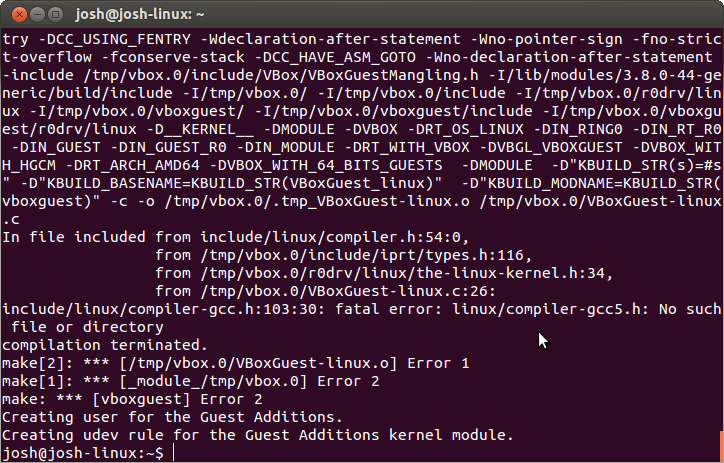最近更新了 VirtualBox 4.3.30 版本後,然後再 Client OS Ubuntu 12.04 LTS 中重新安裝 Guest Additions 後;重新啟動 Ubuntu 時卻發現登入的時候會出現 "Virtualbox kernel service is not running" 的訊息,如下畫面所示:
最後在 "VirtualBox Ubuntu 14.04 - vboxclient the virtualbox kernel service is not running" 找到了解法,透過下面的方式重新安裝 Guest Additions 也無法解決問題。
直到執行下面的命令後:
出現下面的錯誤訊息:
之後檢查訊息所提供的提示去檢查 /var/log/vboxadd-install.log 檔案,其訊息如下圖所示:
由上圖所示可以發現無法編譯成功,所以回想之前我有將 gcc 升級到 gcc5,且將其設定為預設的編譯器版本,因此將 gcc 版本設定回原本的 4.6.4 版本後,重新執行 vboxadd setup 就可以順利編譯成功,重新開機後也沒出現 "Virtualbox kernel service is not running" 的警告訊息囉。
最後在 "VirtualBox Ubuntu 14.04 - vboxclient the virtualbox kernel service is not running" 找到了解法,透過下面的方式重新安裝 Guest Additions 也無法解決問題。
linux:/media/VBOXADDITIONS_4.3.30_101610$ sudo ./VBoxLinuxAdditions.run
直到執行下面的命令後:
linux:~$ sudo /etc/init.d/vboxadd setup
出現下面的錯誤訊息:
之後檢查訊息所提供的提示去檢查 /var/log/vboxadd-install.log 檔案,其訊息如下圖所示:
由上圖所示可以發現無法編譯成功,所以回想之前我有將 gcc 升級到 gcc5,且將其設定為預設的編譯器版本,因此將 gcc 版本設定回原本的 4.6.4 版本後,重新執行 vboxadd setup 就可以順利編譯成功,重新開機後也沒出現 "Virtualbox kernel service is not running" 的警告訊息囉。